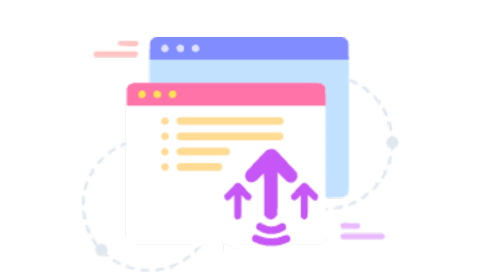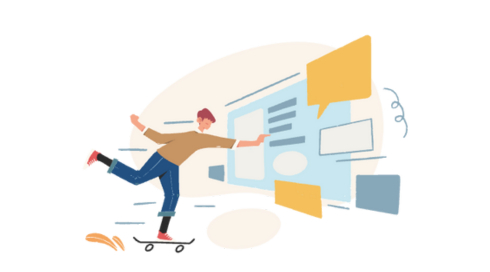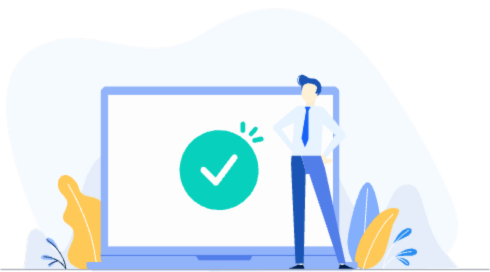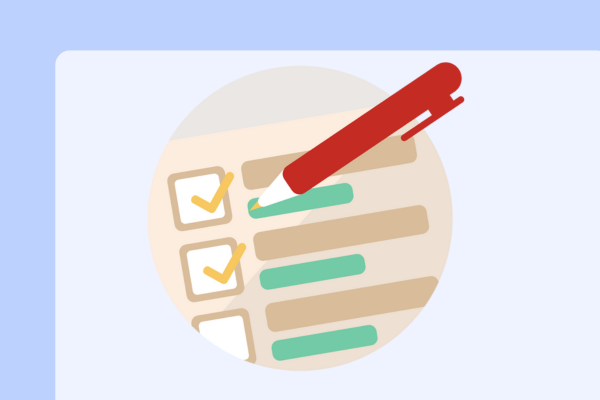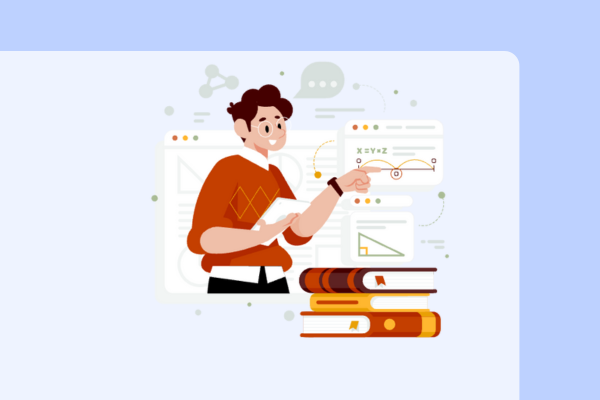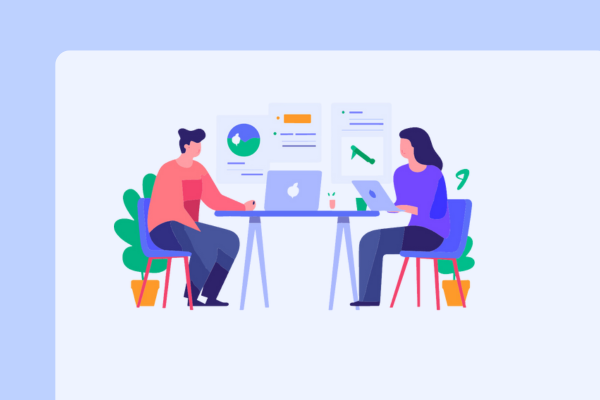Archaeology Helper accelerates surveying by providing triangulation on a Heads-Up Display (HUD). It allows you to visualize survey results, narrow down fragment locations, and integrates with GatherMate2 to show possible dig sites.
Yes, Archaeology Helper is compatible with both retail and Cataclysm Classic versions of World of Warcraft. For Cataclysm Classic, it’s recommended to use it alongside GatherMate2-classic.
There are multiple ways to install Archaeology Helper. The recommended method is to use the Curseforge App and search for ‘Archaeology Helper Fan Update’. Alternatively, you can use the WoWup application or manually download the latest release from the GitHub repository.
Archaeology Helper offers several key features: a HUD for visualizing survey results, a convenient survey button, integration with GatherMate2, the ability to show dig sites on the Battlefield Minimap, and various keybindings and settings accessible through the addon config GUI.
To use Archaeology Helper effectively, go to a dig site, right-click the spade button to show the HUD, and left-click to cast Survey. Rotate your character without moving and press the colored button corresponding to the survey result. Repeat this process to narrow down the fragment location.
Yes, Archaeology Helper works well with other addons. It’s particularly effective when used in conjunction with GatherMate2, which shows all previous or imported dig-points on the HUD, further enhancing surveying efficiency.
Yes, Archaeology Helper offers several controls. Left-click the main window to move it, right-click for config. Colored buttons add new sectors to the HUD. The arrow button undoes the last sector. The spade button casts Survey (left-click), shows/hides HUD (right-click), and opens the Archaeology window (middle-click).